Preferences Recommendations
There are two sets of preferences that photographers need to be aware of, the Camera Raw preferences and the Photoshop program preferences. You can find both under Photoshop Menu on Mac and under the Edit Menu on Windows.
Camera Raw Prefs
The red stars indicate recommendations or things to think about.
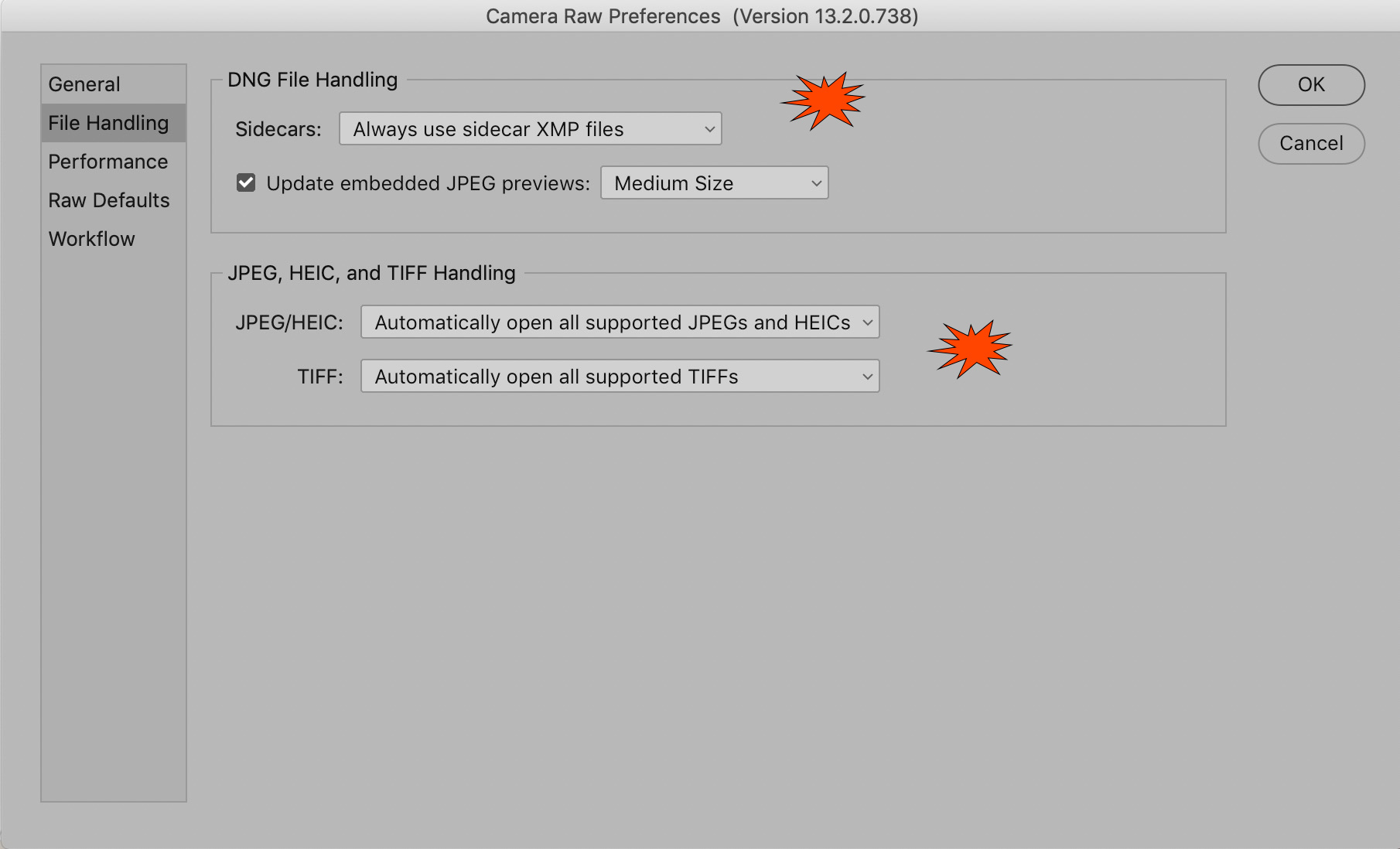
The .xmp files are little text sidecar files. This is much safer than having all your editing info saved into one database that could become corrupted or obsolete in the future.
Opening JPGs and TIFs in Camera Raw is convenient as the editing environment is robust and easy to use.
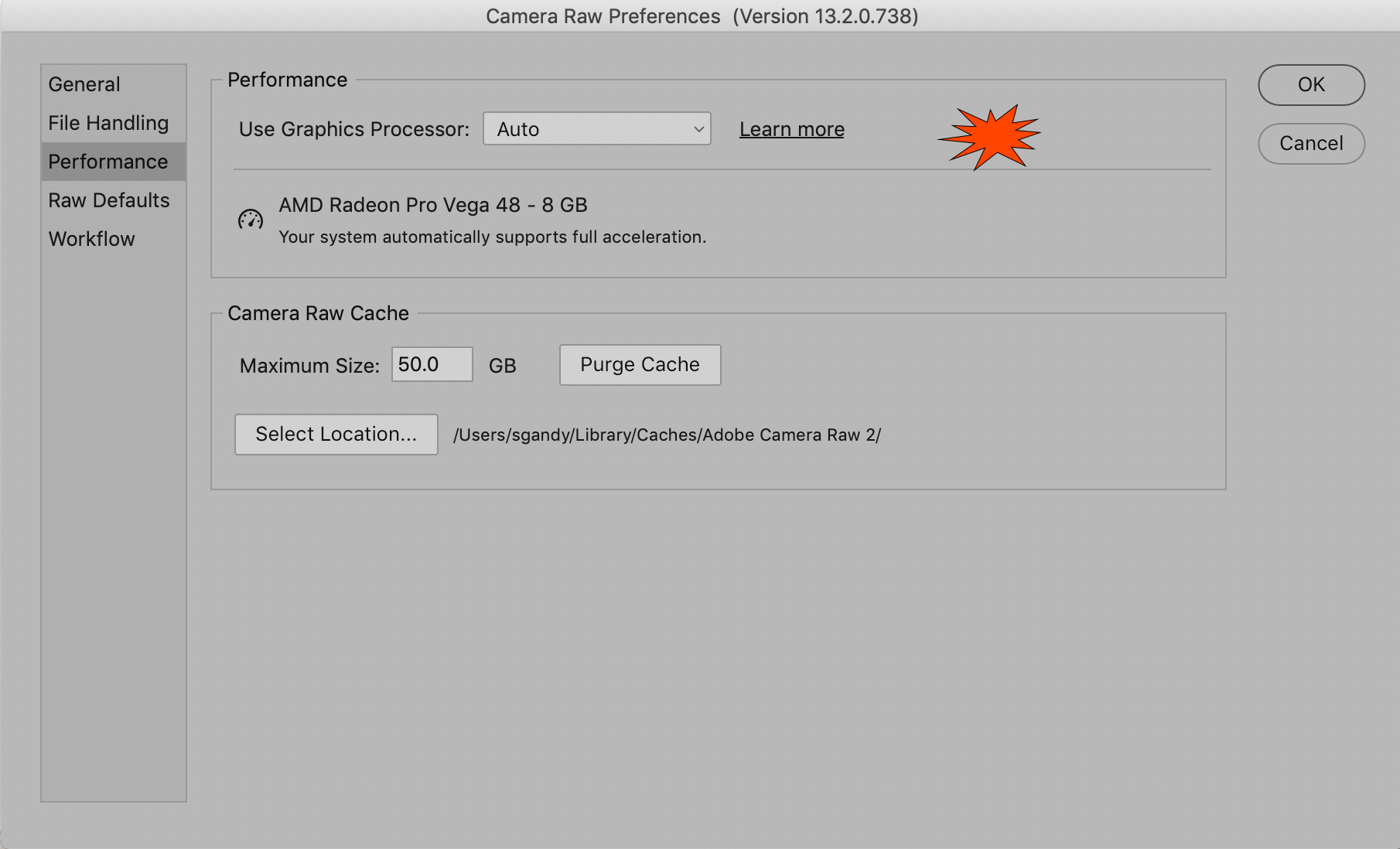
The graphics processor can really help Lightroom and Photoshop work. If possible you want to enable it BUT get the system info and do your research online (click Learn More...) because some systems do very poorly with it enabled. Usually the newer the computer, the more expensive, the better it does with this setting.
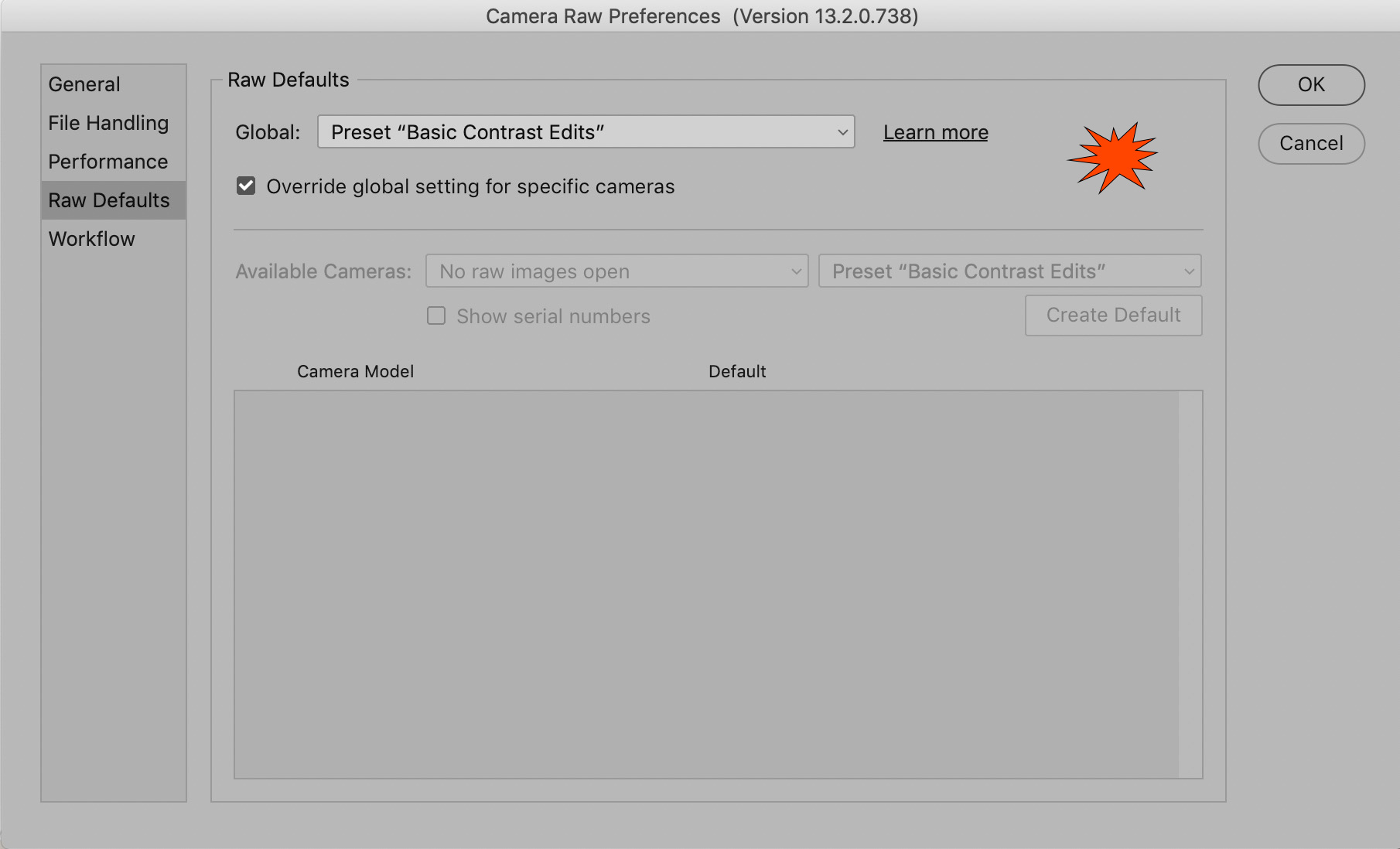
You can make one of your presets into the Defaults for the Develop Module. "Adobe Defaults" are the original settings. You can also have different defaults for different cameras.
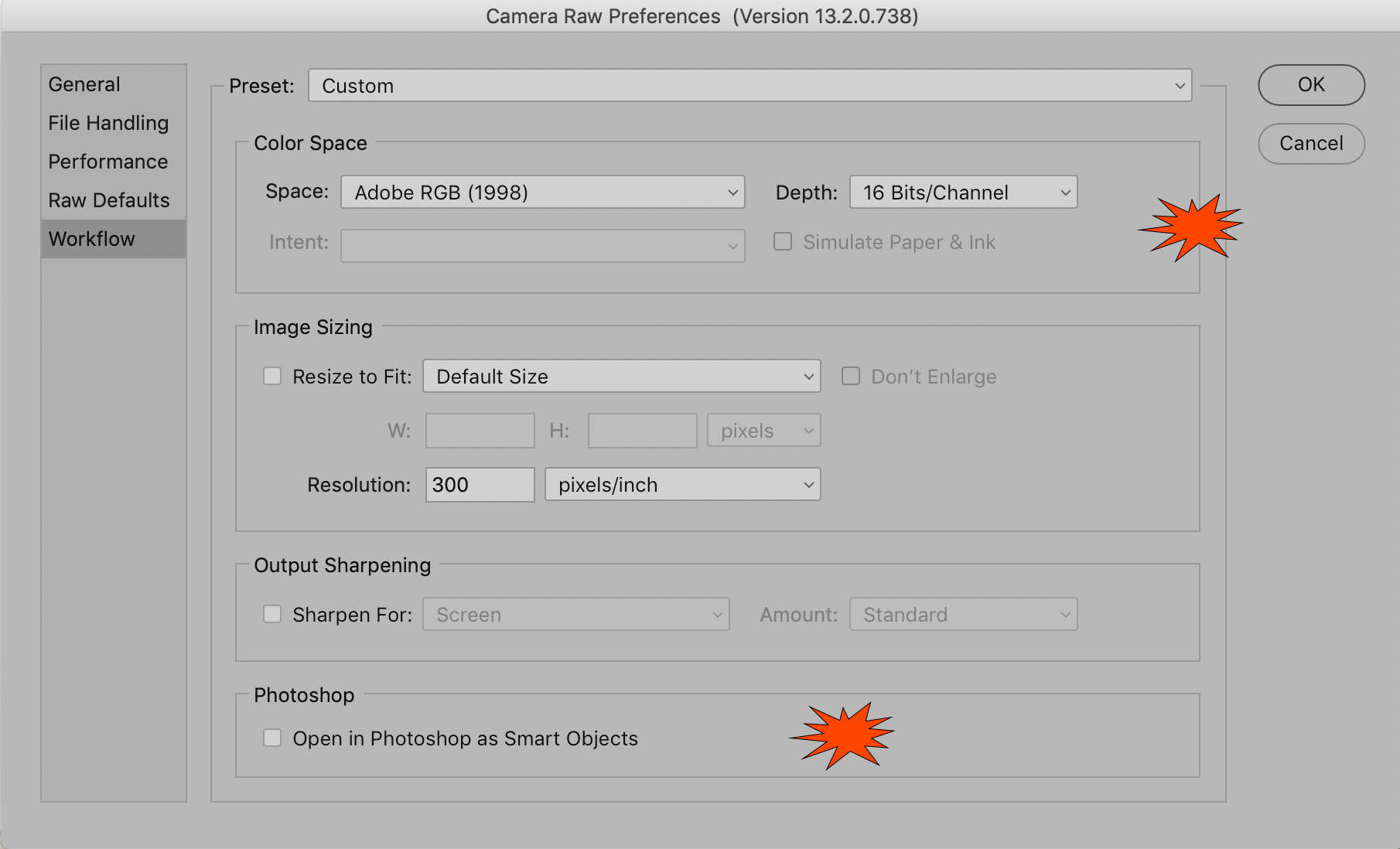
When you finish editing your image in Camera Raw you can save it or take to Photoshop proper. These settings may be important when you do the latter.
Photoshop Prefs
Most of the defaults are fine but I give some recommendations and reminders about choices below. These will vary depending upon the particulars of your use of the software, of course.
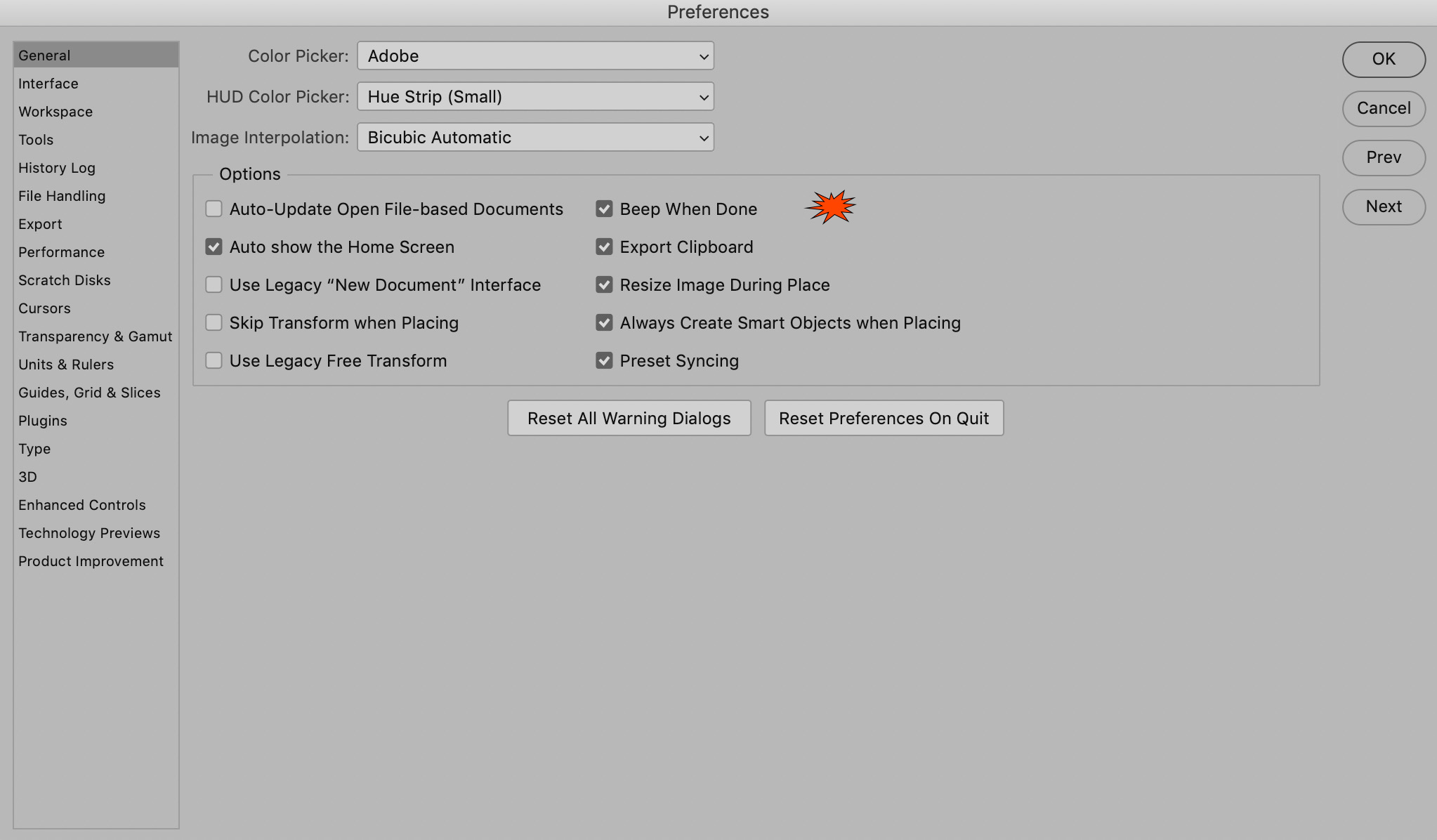
Some processes take awhile to complete. You can be notified when they finish.
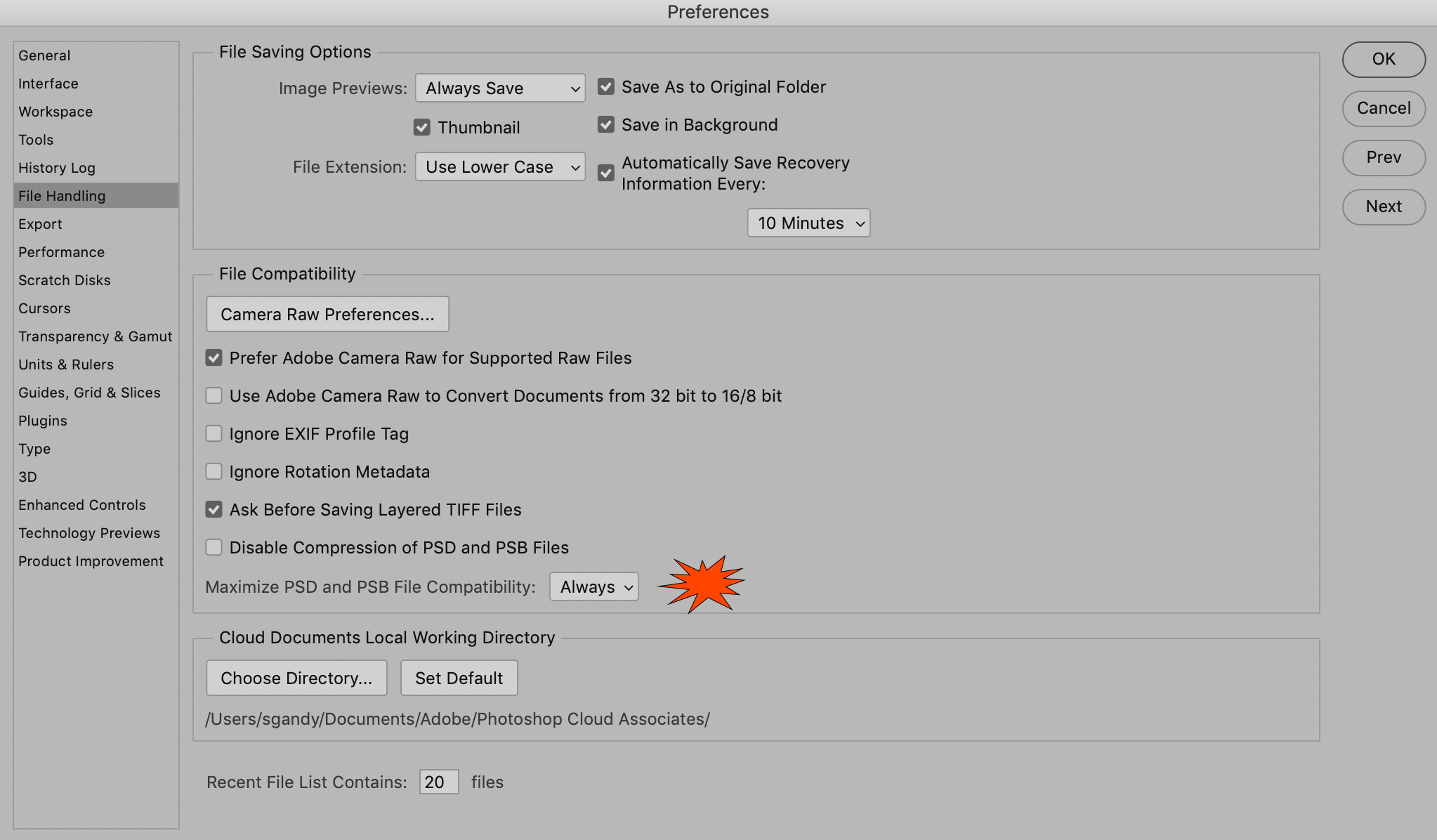
Files over 2GB in size cannot be saved asd PSDs, so you want the compatibility to be kept for both types of files.
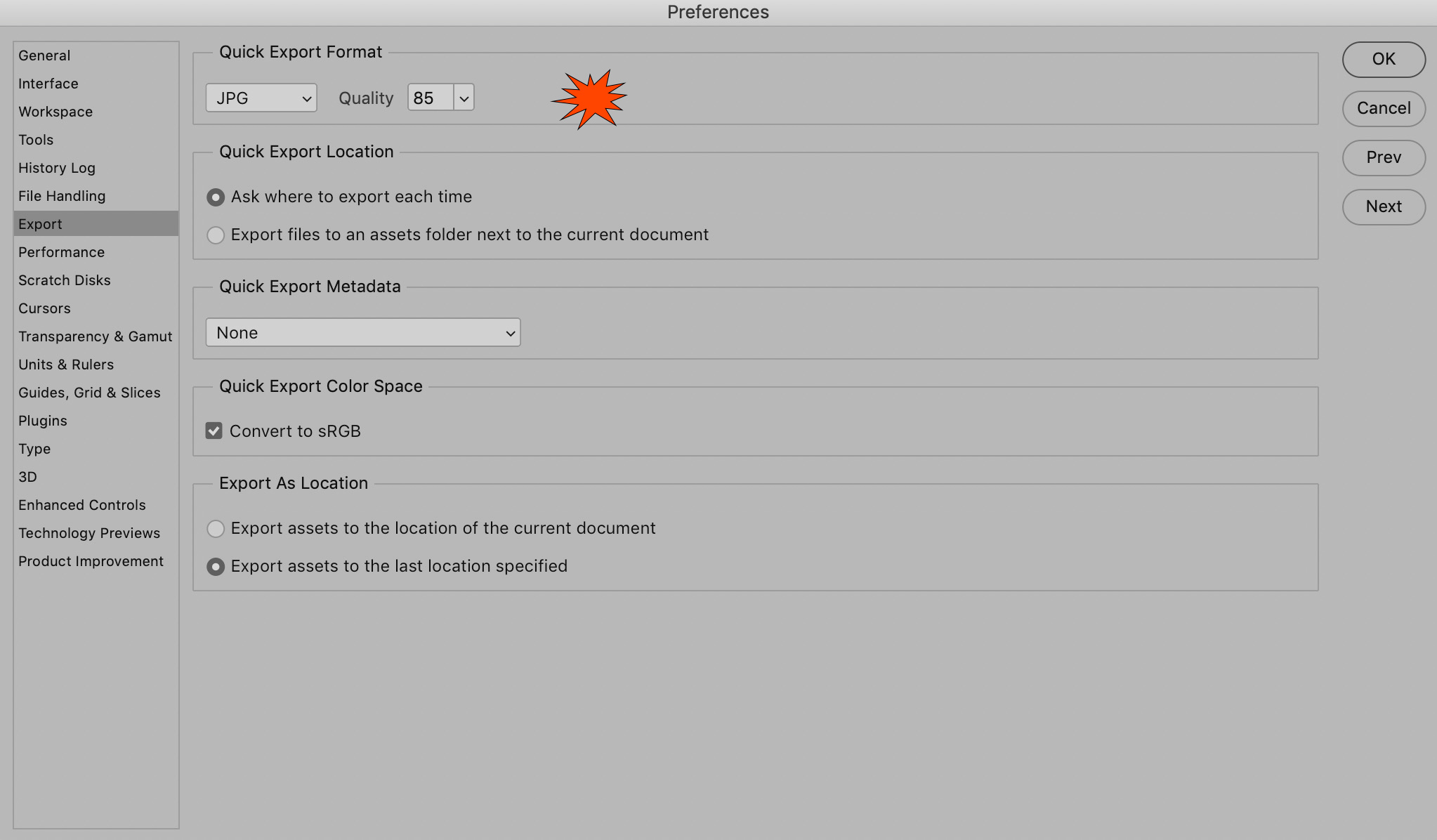
Exporting JPGs is common. Set your default values here.
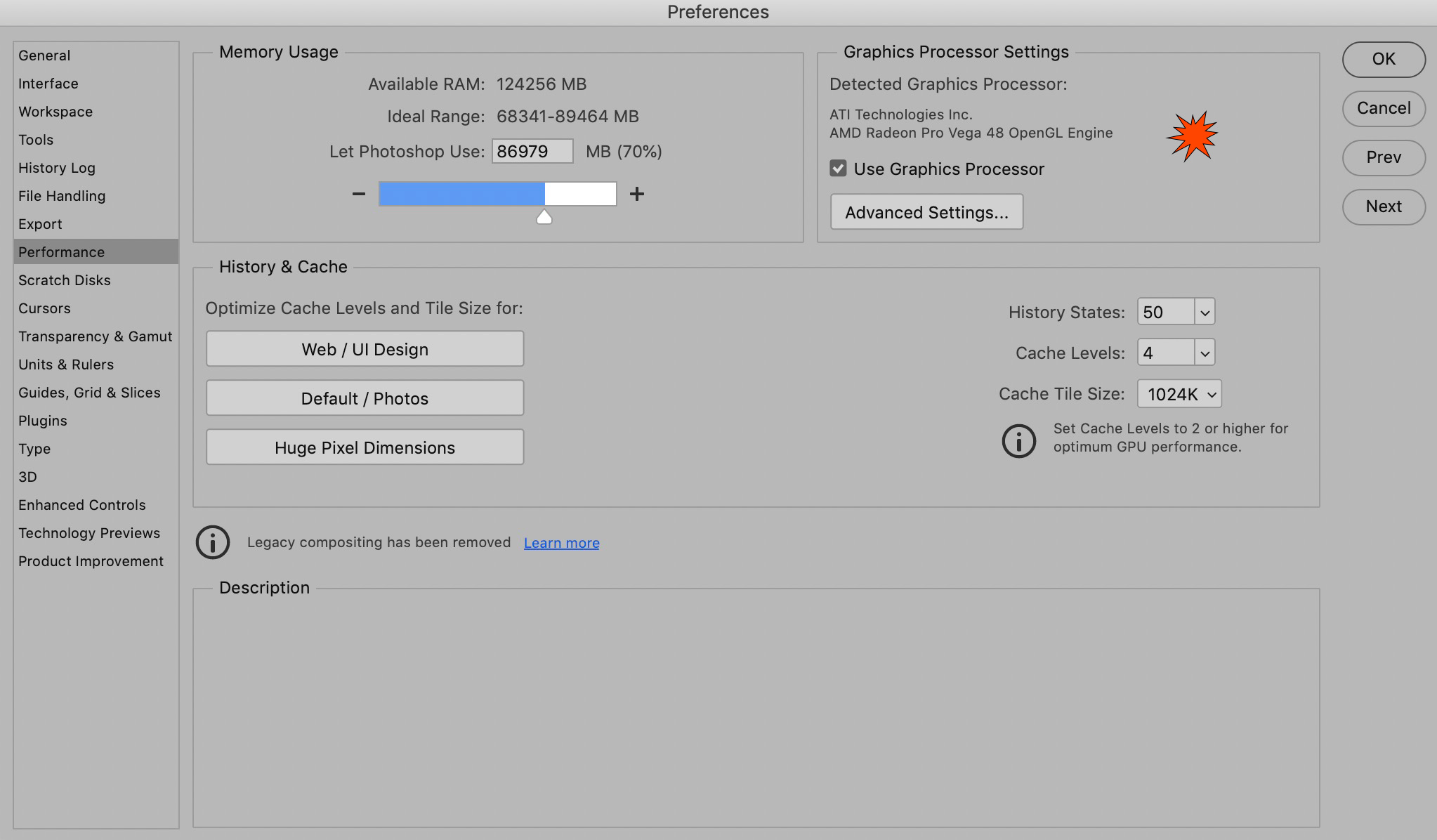
The graphics processor can really help Lightroom and Photoshop work. If possible you want to enable it BUT get the system info and do your research online (click Learn More...) because some systems do very poorly with it enabled. Usually the newer the computer, the more expensive, the better it does with this setting.
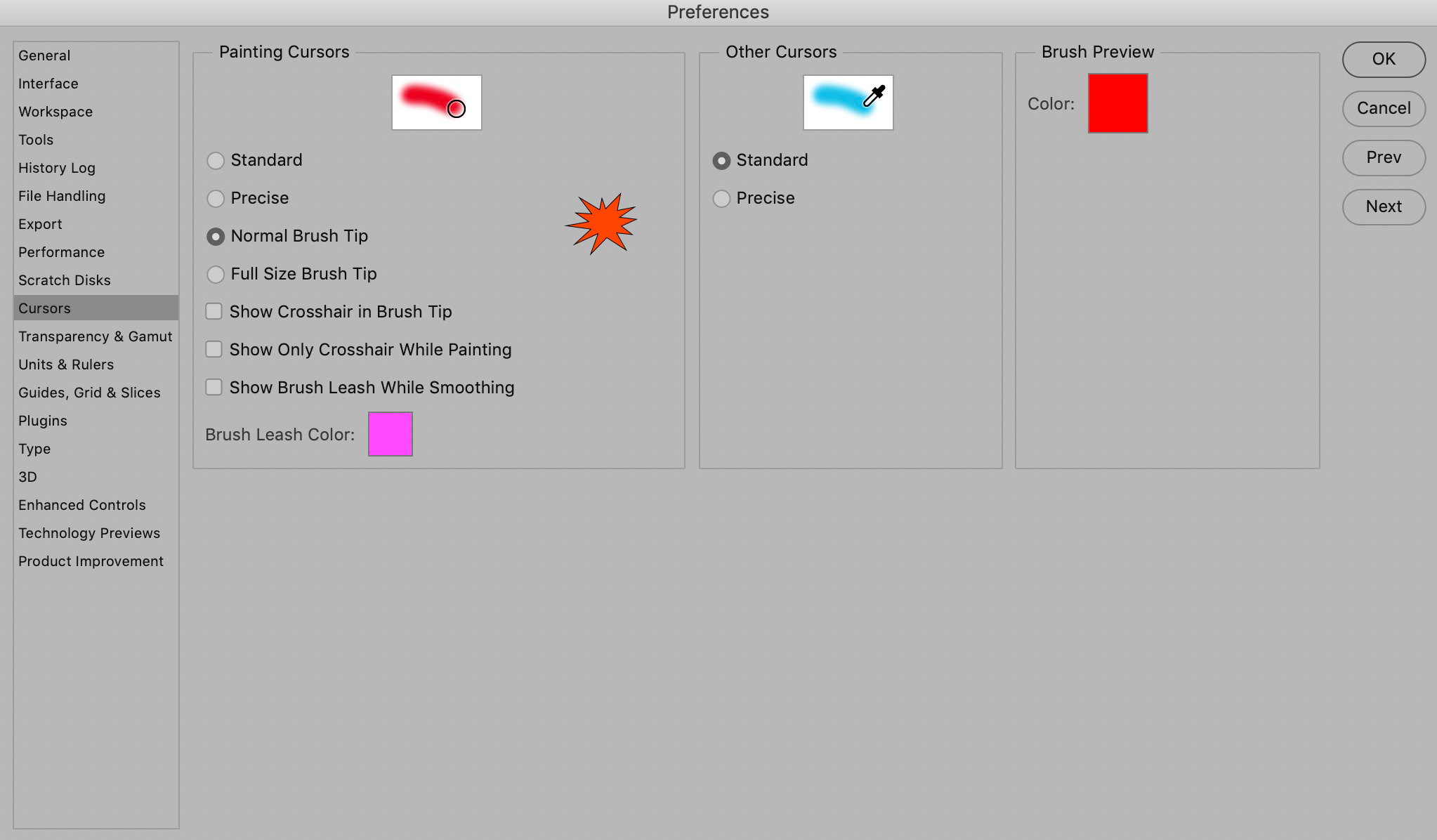
The brush is used a lot! Check out the choices for how you want your brush tip to look.
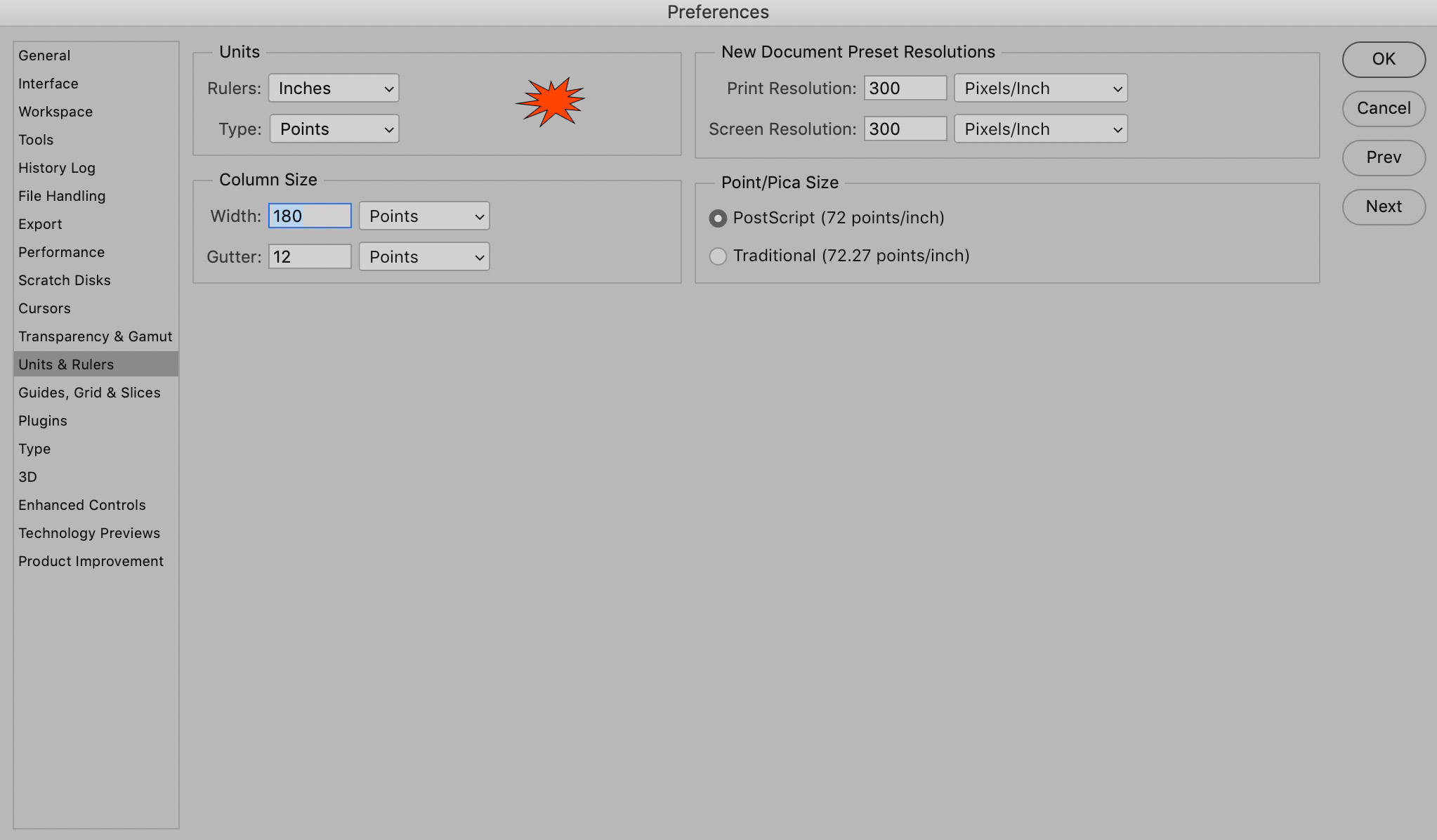
Choose your default ruler settings.
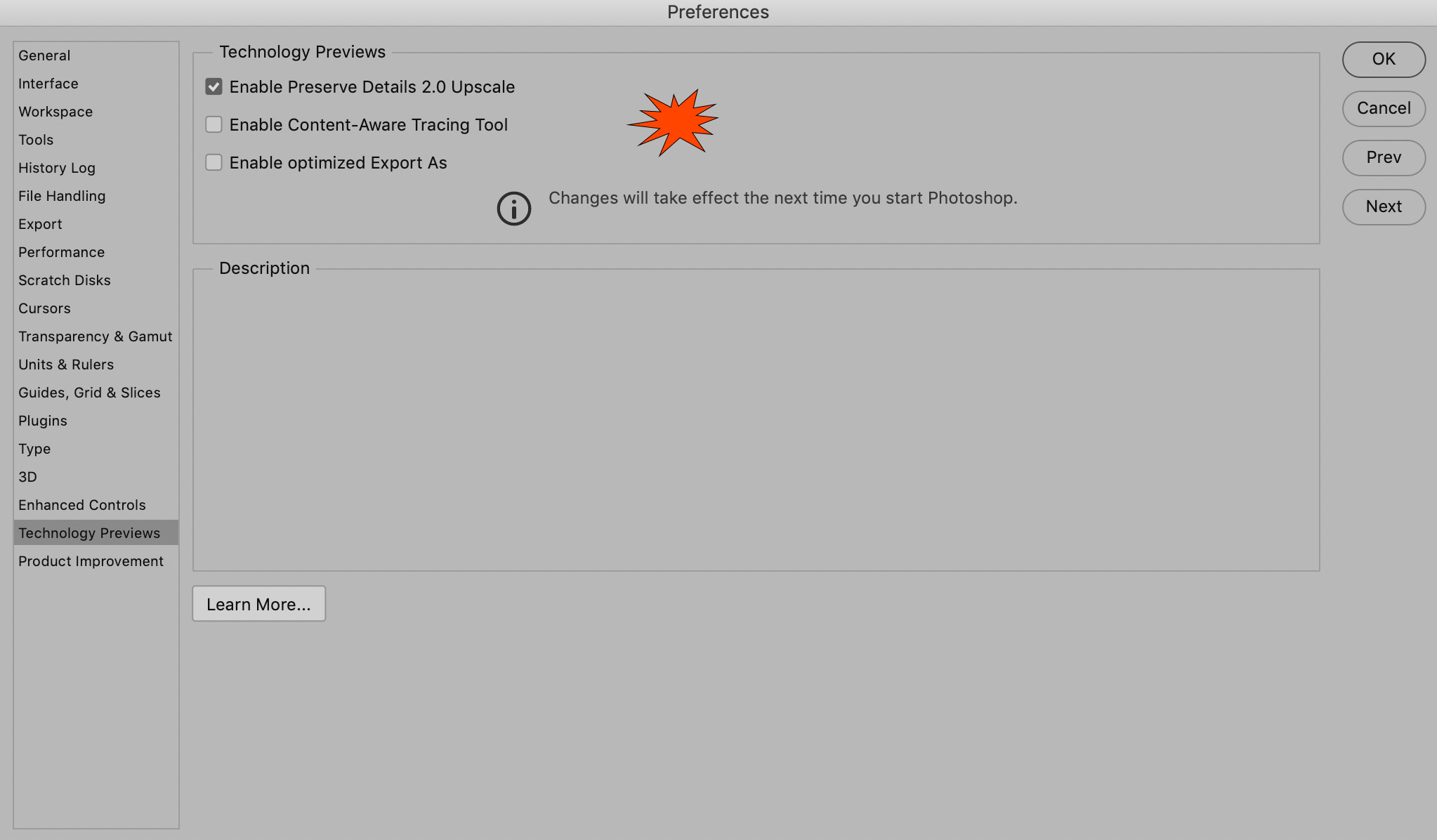
I usually do not recommend trying software previews or beta versions but I have seen Photoshop's tech previews to be stable. The new upscale setting allows you to double most images' size without losing quality.
The preference panes I did not show here do not have settings which are critical. Leaving them in the defaults or making personal choices is appropriate for those.
Resetting the Preferences to Defaults
This can be a good trouble shooting technique if things are odd. You will need to go back thru the lot and make the changes you like.
1. Mac - Holding down the Command, Option, Shift keys while starting up Photoshop will cause a dialog box to appear. You will be prompted to delete your Photoshop settings file.
2. PC - Holding down the Alt, Ctrl, and Shift keys while starting up Photoshop will cause a dialog box to appear. You will be prompted to delete your Photoshop settings file.