Preferences Recommendations
There are 2 sets of preferences in Lightroom Classic. The Catalog Settings shown here first and the normal program preferences. You can find both under Lightroom Menu on Mac and under the Edit Menu on Windows.
CATALOG SETTINGS PANES
The red stars indicate recommendations or things to think about.
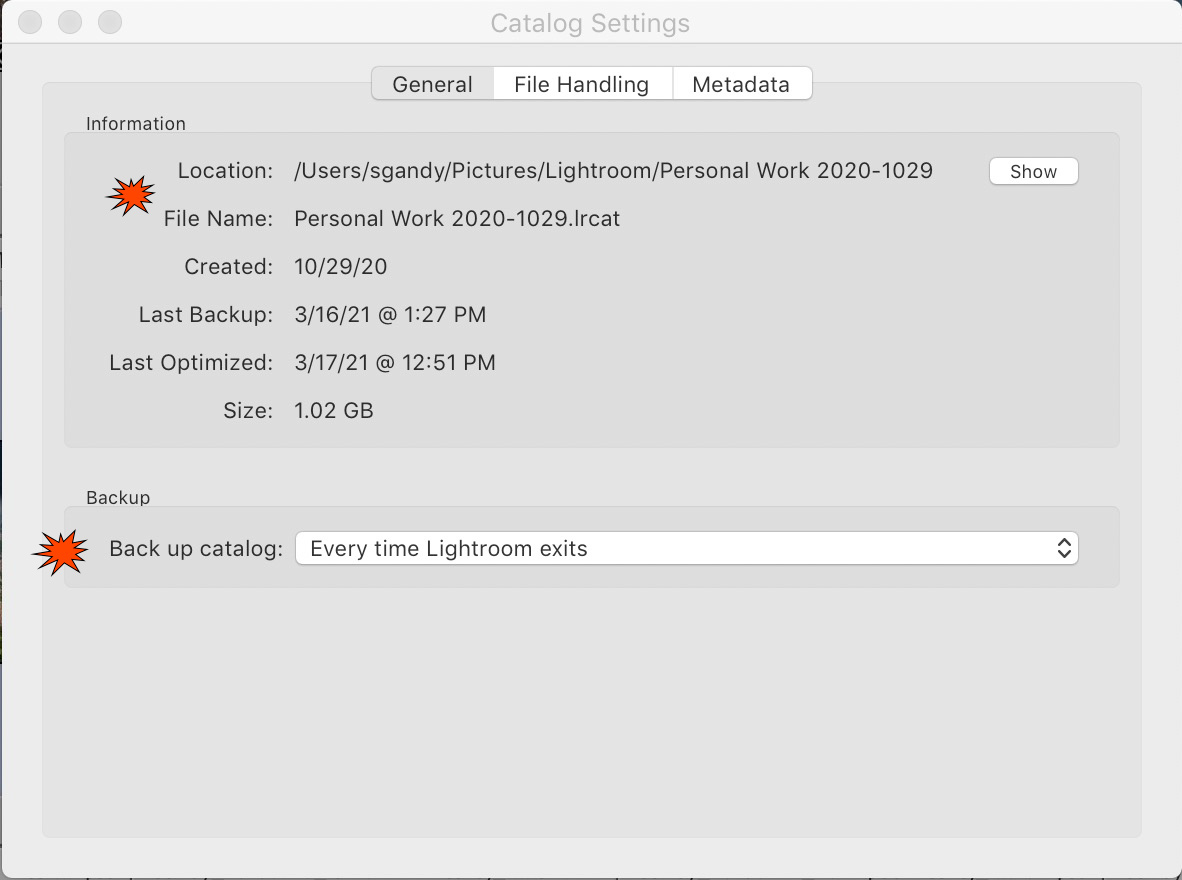
The location of your catalog files can be important in a computer crisis. Make sure you know where it is. And that it is backed up with the rest of your files. It is usually in your Pictures folder that is in your Home folder.
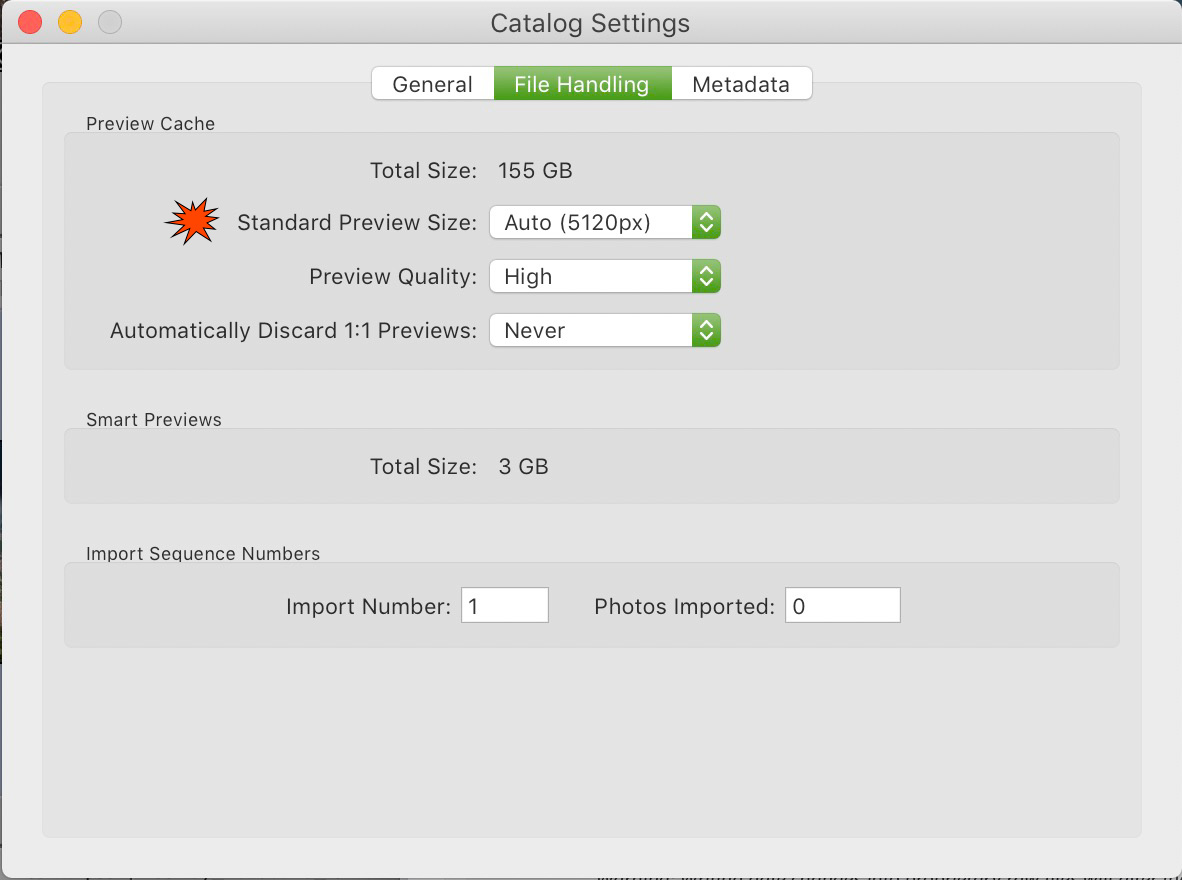
You can adjust the preview size. The auto choice will guage the size on your monitor's pixel resolution. Never having your 1:1 previews discarded is NOT recommended
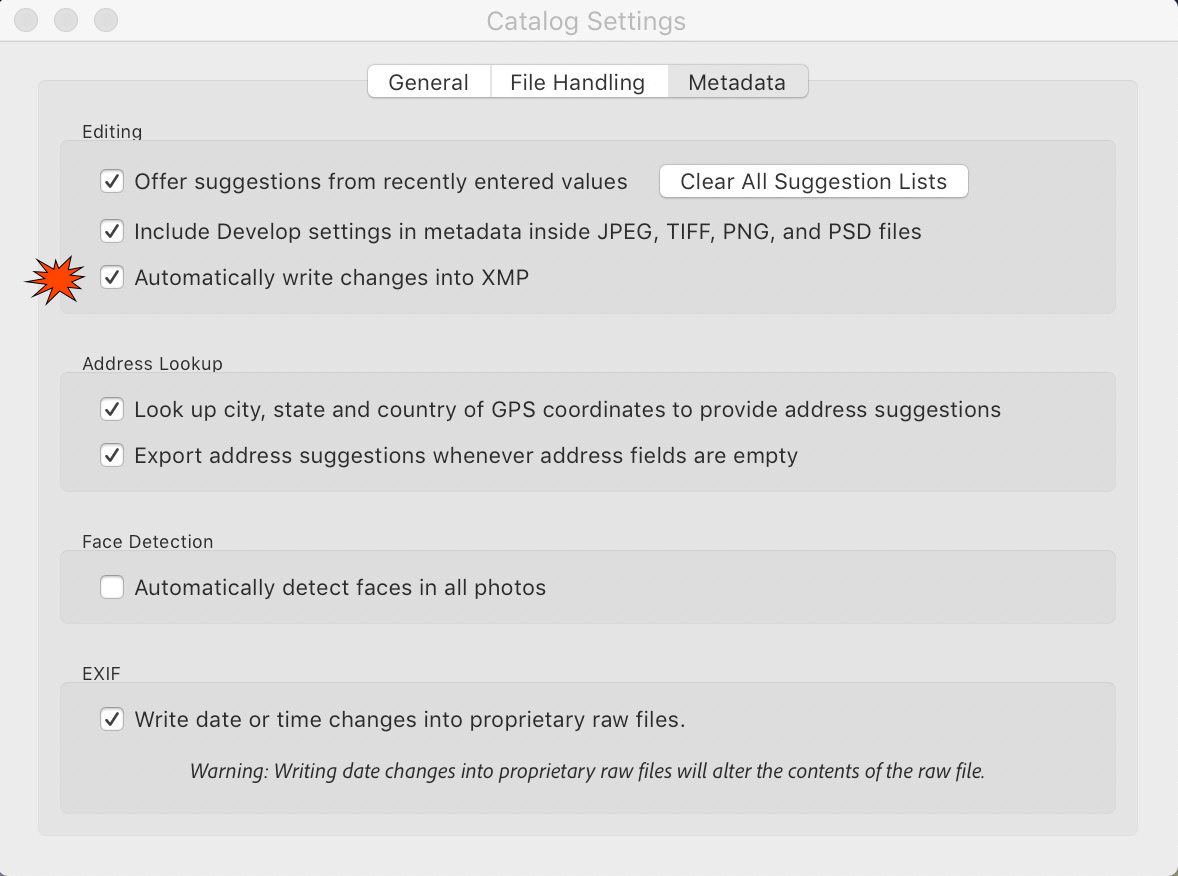
XMP files are non-propietery resources that keep your editing, and other metadata in a human and computer readable form. It is a good insurance policy for computer disasters. It takes just fractions of a second to write these files. It will happen for RAW files automatically. Press Command S to save this data into JPG, TiFF and PSDs.
PROGRAM PREFERENCE PANES
Most of the defaults are fine but I give some recommendations and reminders about choices below. These will vary depending upon the particulars of your use of the software, of course.
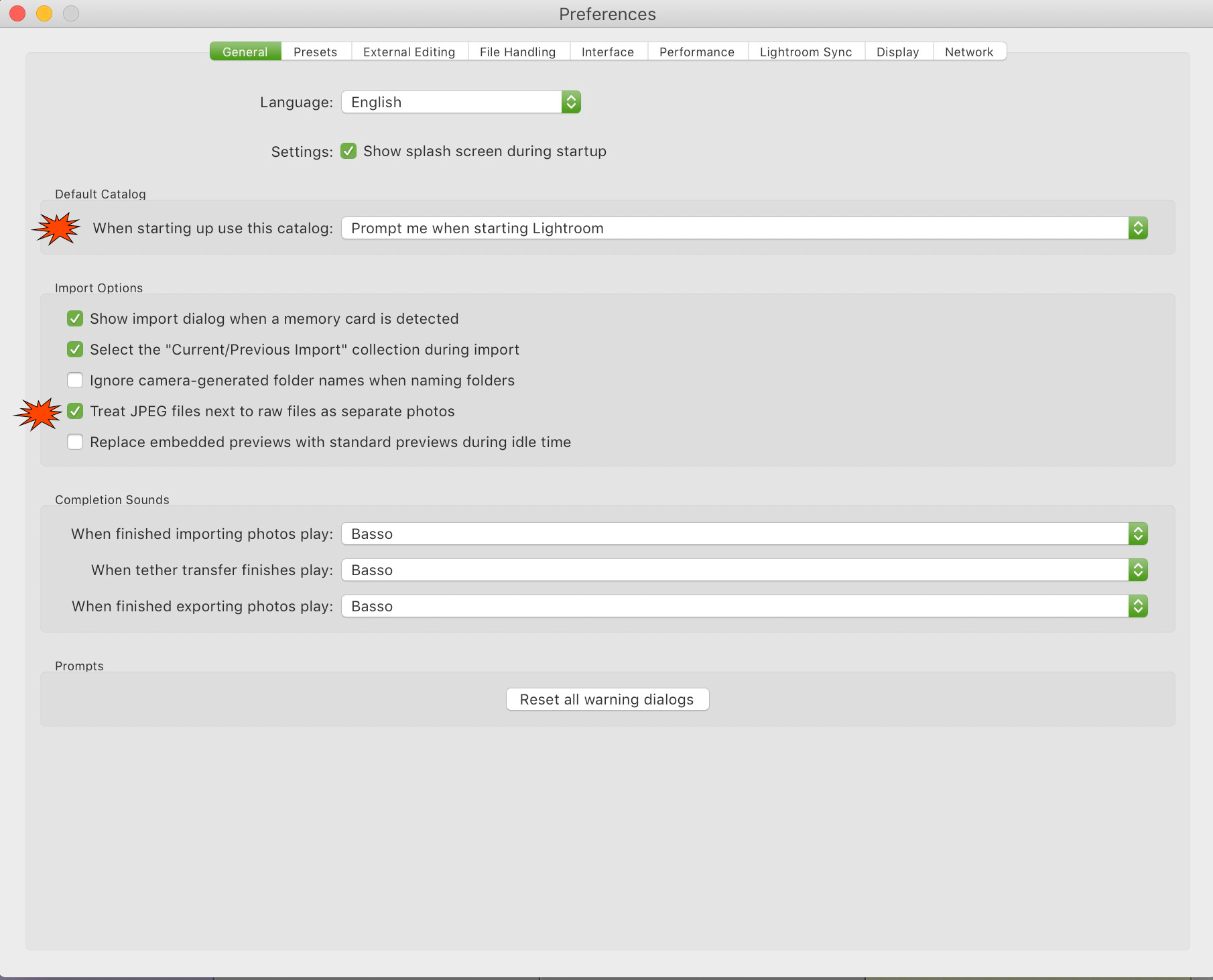
You should set Lr to open your normal catalog automatically unless you have several and often use them all.
This is a setting for photographers that shoot RAW and JPG together. Treating JPGs as separate files will let you see them in the interface, otherwise they are hidden though saved in the same folder as the raw.
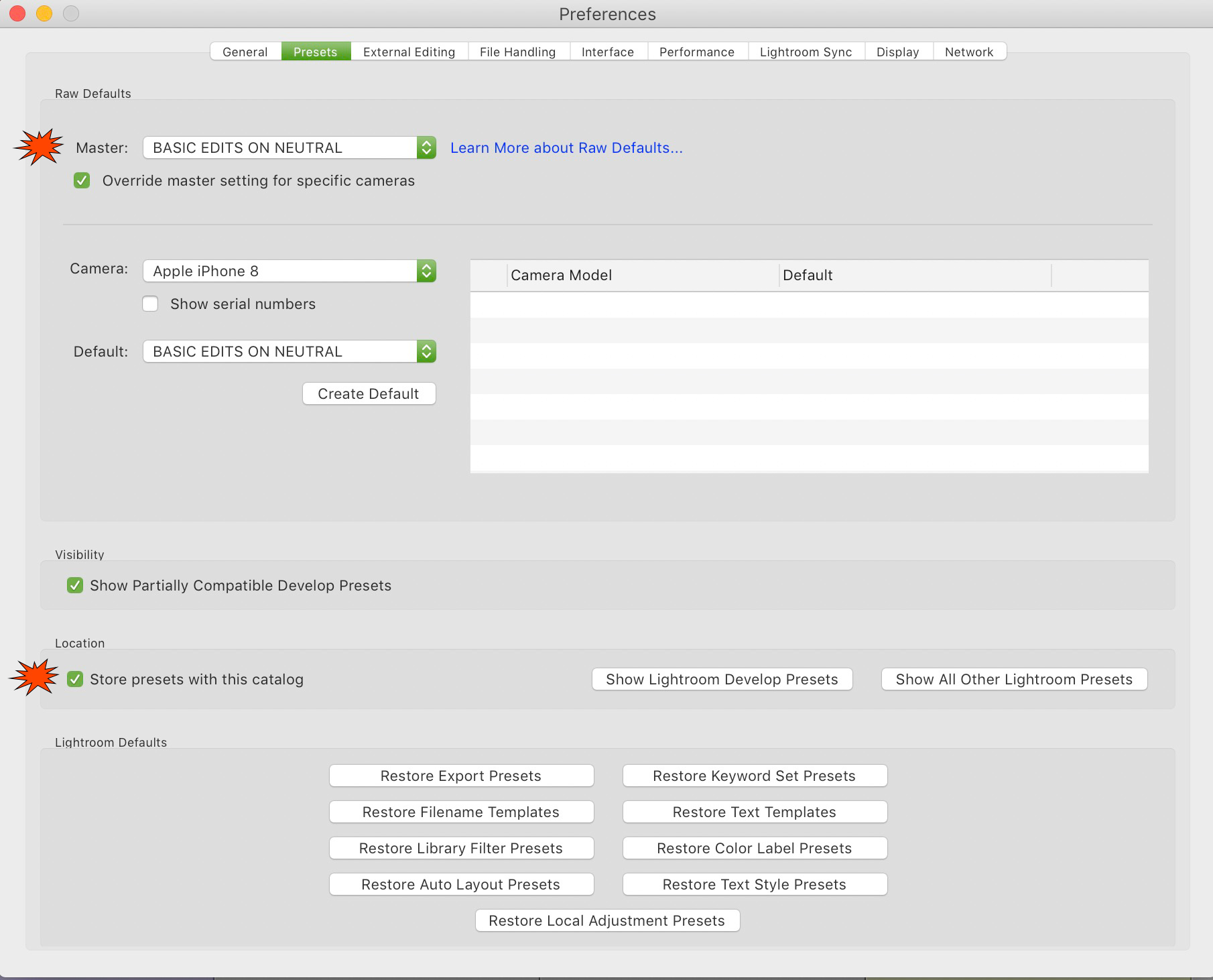
You can make one of your presets into the Defaults for the Develop Module. "Adobe Defaults" are the original settings. You can also have different defaults for different cameras.
Storing Presets with the catalog insures that the presets are recoverable from backups in case of computer disaster.
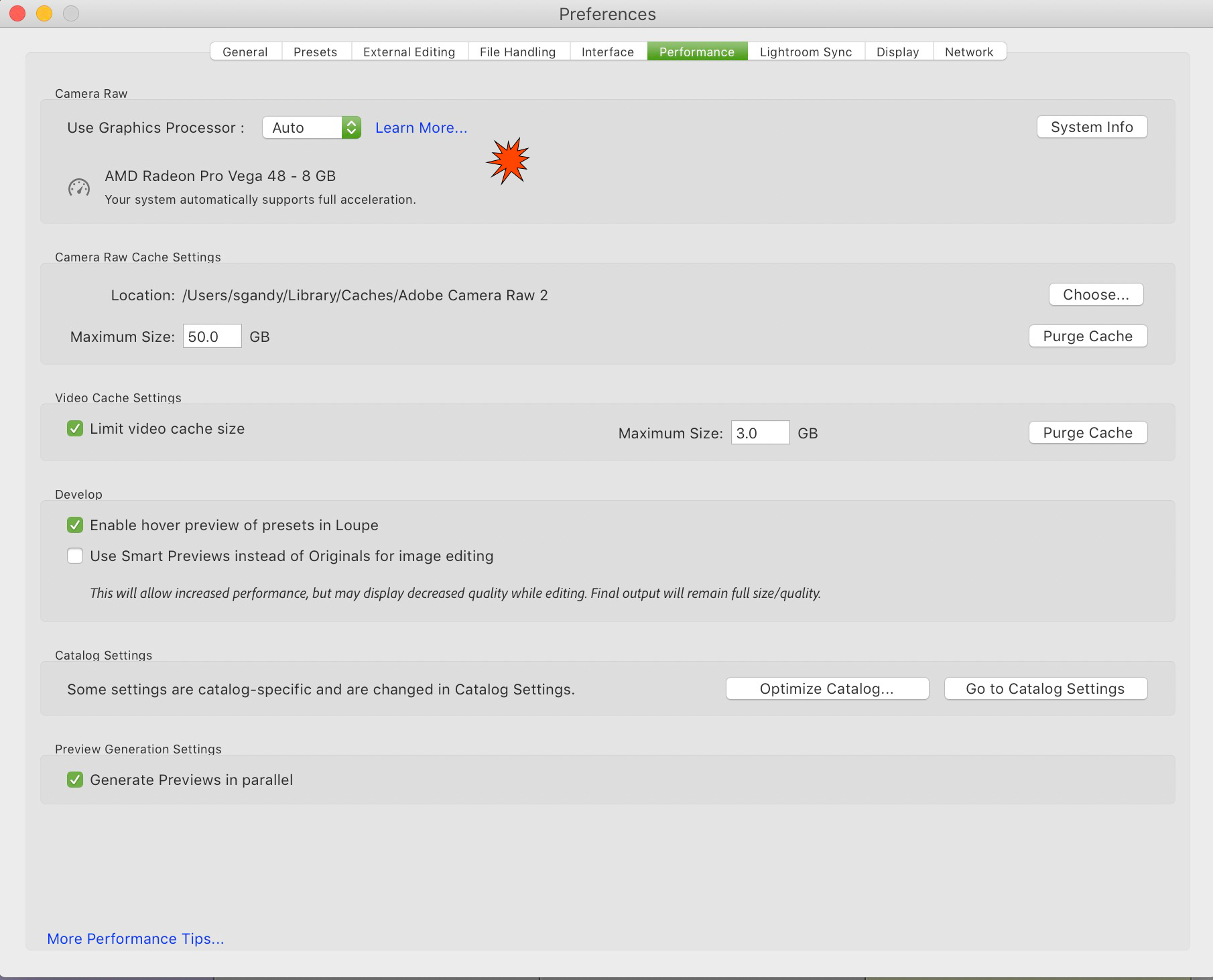
The graphics processor can really help Lightroom and Photoshop work. If possible you want to enable it BUT get the system info and do your research online (click Learn More...) because some systems do very poorly with it enabled. Usually the newer the computer, the more expensive, the better it does with this setting.
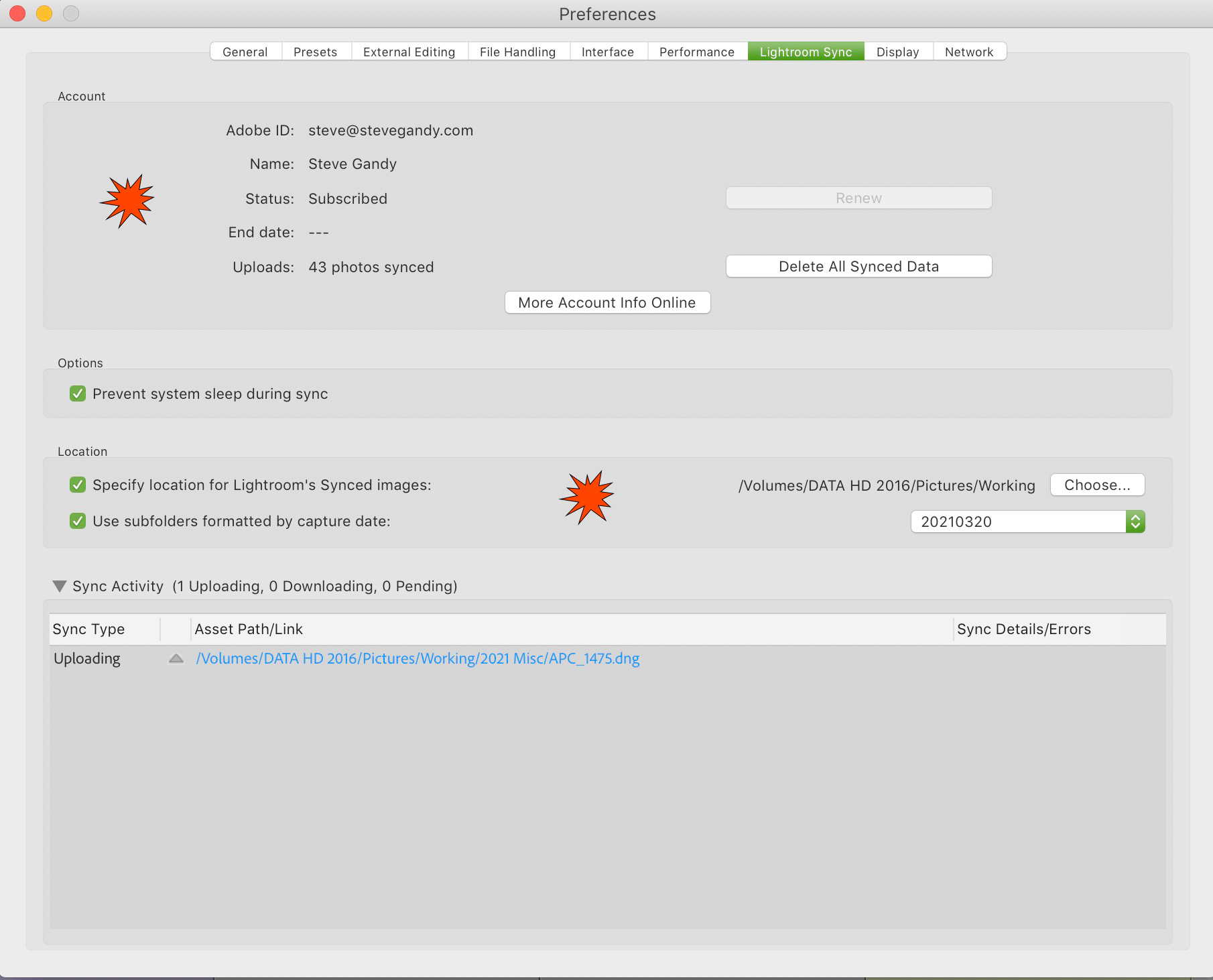
If you enable syncing, you can have your phone camera images (and any other images from your Lightroom Cloud) automatically sync to your Lr Classic catalog, into the folder you specify.
The preference panes I did not show here do not have settings which are critical. Leaving them in the defaults or making personal choices is appropriate for those.
Resetting the Preferences to Defaults
This can be a good trouble shooting technique if things are odd. You will need to go back through the lot and make the changes you like.
1. Mac - Holding down the Option and Shift keys while starting up Lightroom will cause a dialog box to appear. You will be prompted to delete your Lightroom settings file.
2. PC - Holding down the Alt and Shift keys while starting up Lightroom will cause a dialog box to appear. You will be prompted to delete your Photoshop settings file.